Developer Guide
- Setting up, getting started
- Design
- Implementation
- Documentation, logging, testing, configuration, dev-ops
- Appendix: Requirements
- Appendix: Instructions for manual testing
Setting up, getting started
For detailed instructions on how to set the application up, refer to the guide Setting up and getting started.
Design
This section describes the implementation of the design of the app.
Architecture
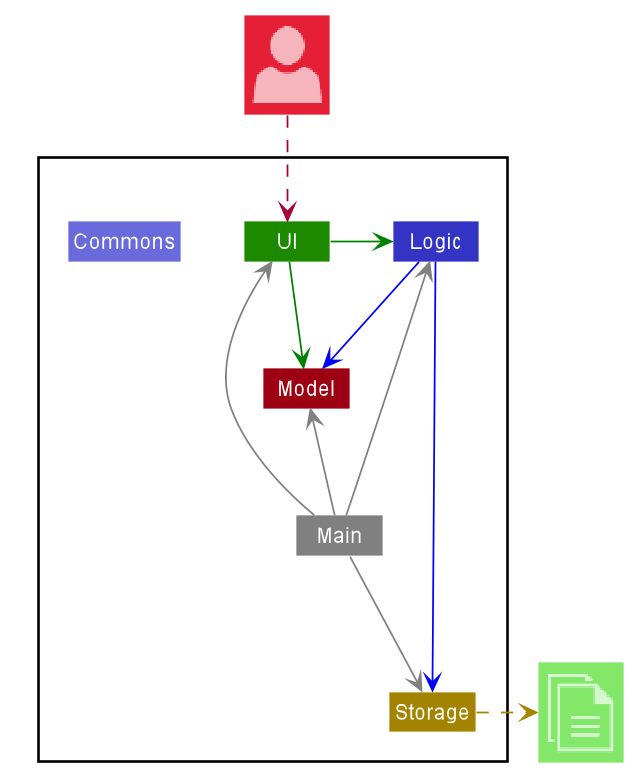
The Architecture Diagram given above explains the high-level design of the App. Given below is a quick overview of each component.
.puml files used to create diagrams in this document can be found in the diagrams folder. Refer to the PlantUML Tutorial at se-edu/guides to learn how to create and edit diagrams.
Main has two classes called Main and MainApp. It is responsible for,
- At app launch: Initializes the components in the correct sequence, and connects them up with each other.
- At shut down: Shuts down the components and invokes cleanup methods where necessary.
Commons represents a collection of classes used by multiple other components.
The rest of the App consists of four components.
-
UI: The UI of the App. -
Logic: The command executor. -
Model: Holds the data of the App in memory. -
Storage: Reads data from, and writes data to, the hard disk.
Each of the four components,
- defines its API in an
interfacewith the same name as the Component. - exposes its functionality using a concrete
{Component Name}Managerclass (which implements the corresponding APIinterfacementioned in the previous point.
For example, the Logic component (see the class diagram given below) defines its API in the Logic.java interface and exposes its functionality using the LogicManager.java class which implements the Logic interface.
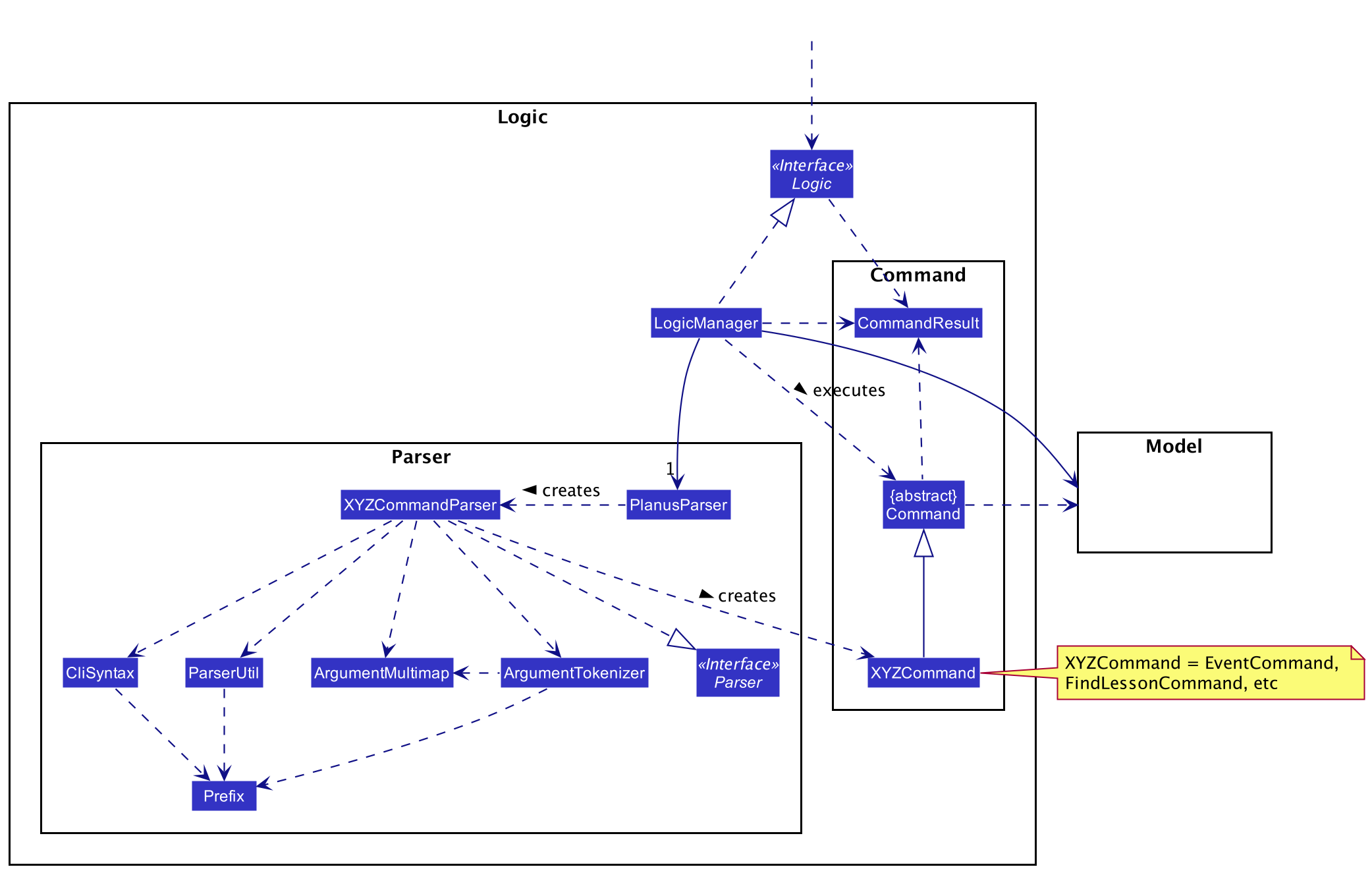
How the architecture components interact with each other
The Sequence Diagram below shows how the components interact with each other for the scenario where the user issues the command delete-task 1.
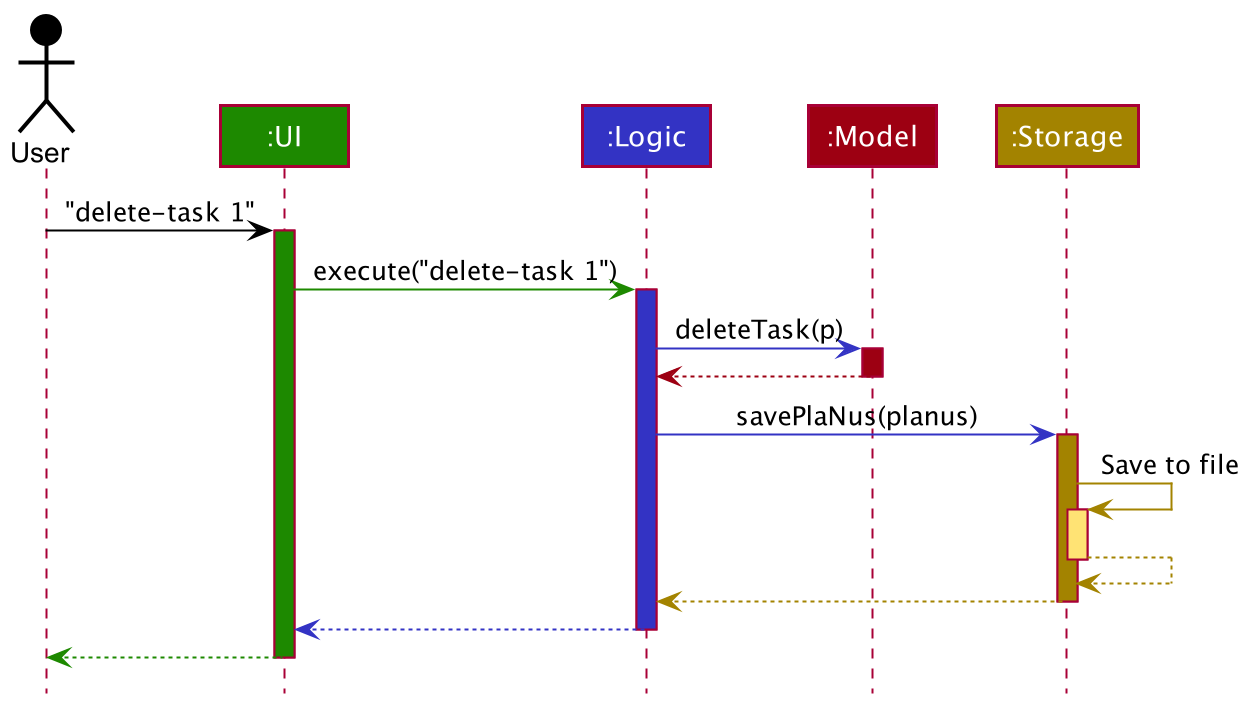
The sections below give more details of each component.
UI component
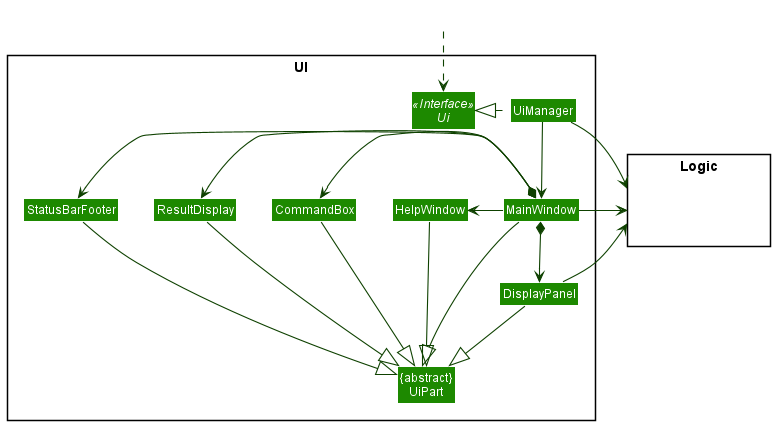
Structure of the UI Component MainWindow
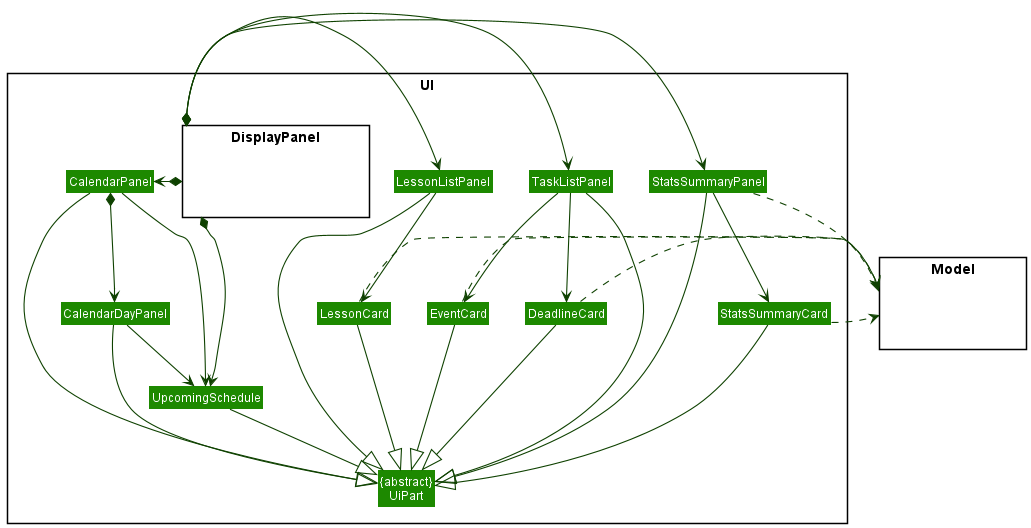
Structure of the UI Component for DisplayPanel
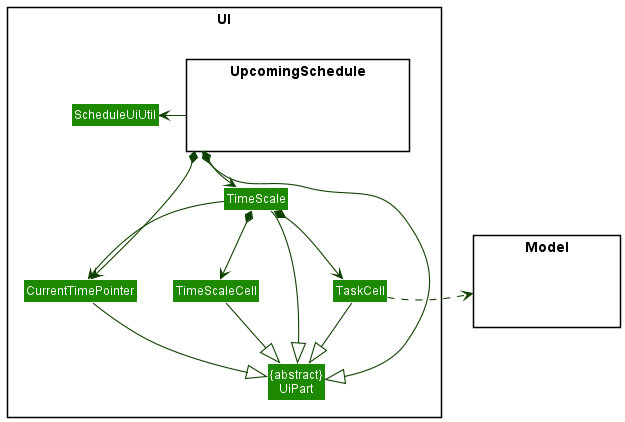
Structure of the UI Component for UpcomingSchedule and below
API :
Ui.java
The UI consists of a MainWindow that is made up of parts e.g.CommandBox, ResultDisplay, DisplayPanel, StatusBarFooter etc. All these, including the MainWindow, inherit from the abstract UiPart class.
The UI component uses JavaFx UI framework. The layout of these UI parts are defined in matching .fxml files that are in the src/main/resources/view folder. For example, the layout of the MainWindow is specified in MainWindow.fxml
The UI component,
- Executes user commands using the
Logiccomponent. - Listens for changes to
Modeldata so that the UI can be updated with the modified data.
Logic component
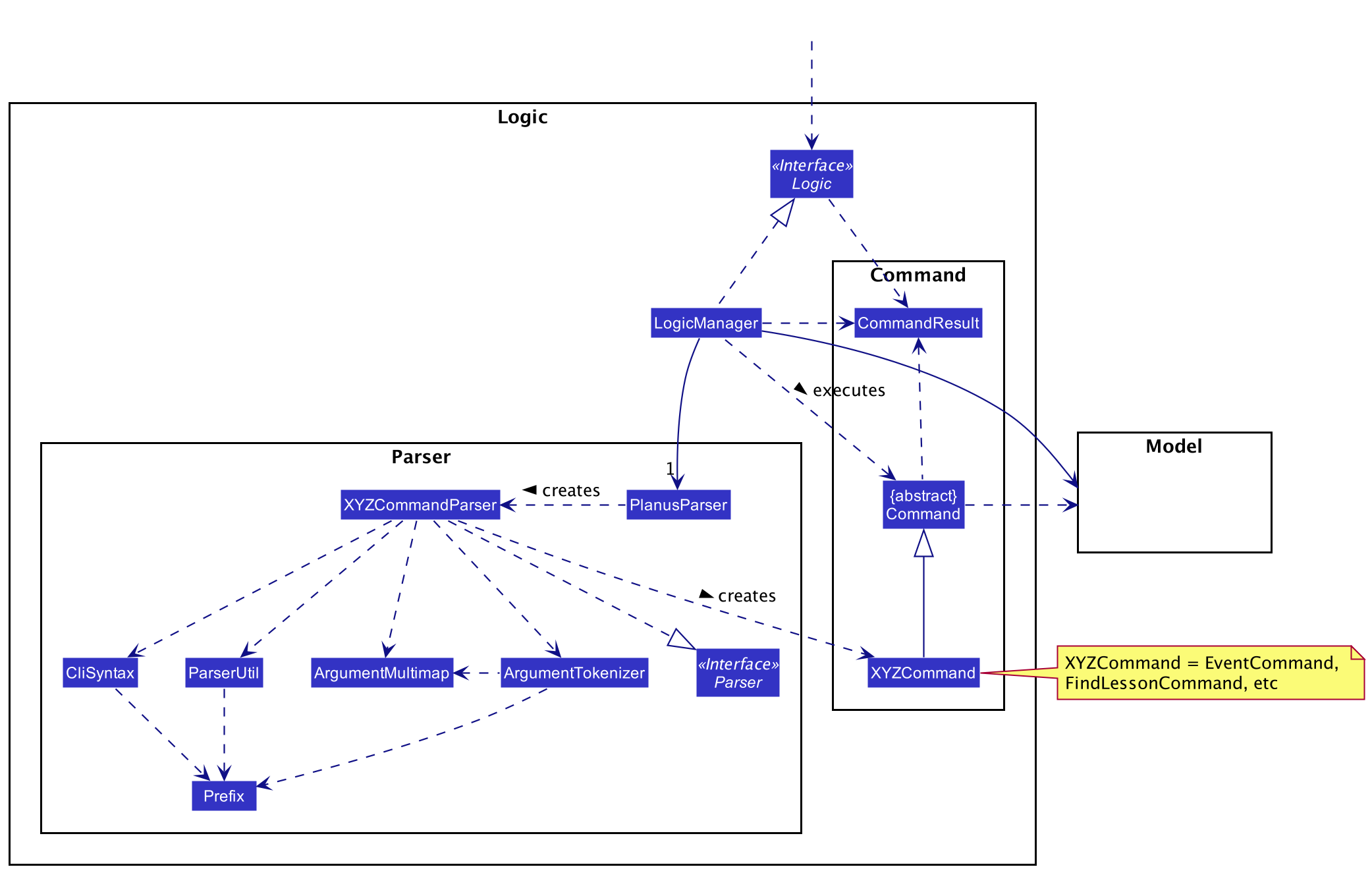
API :
Logic.java
-
Logicuses thePlanusParserclass to parse the user command. - This results in a
Commandobject which is executed by theLogicManager. - The command execution can affect the
Model(e.g. adding a task). - The result of the command execution is encapsulated as a
CommandResultobject which is passed back to theUi. - In addition, the
CommandResultobject can also instruct theUito perform certain actions, such as displaying help to the user.
Given below is the Sequence Diagram for interactions within the Logic component for the execute("delete-task 1") API call.
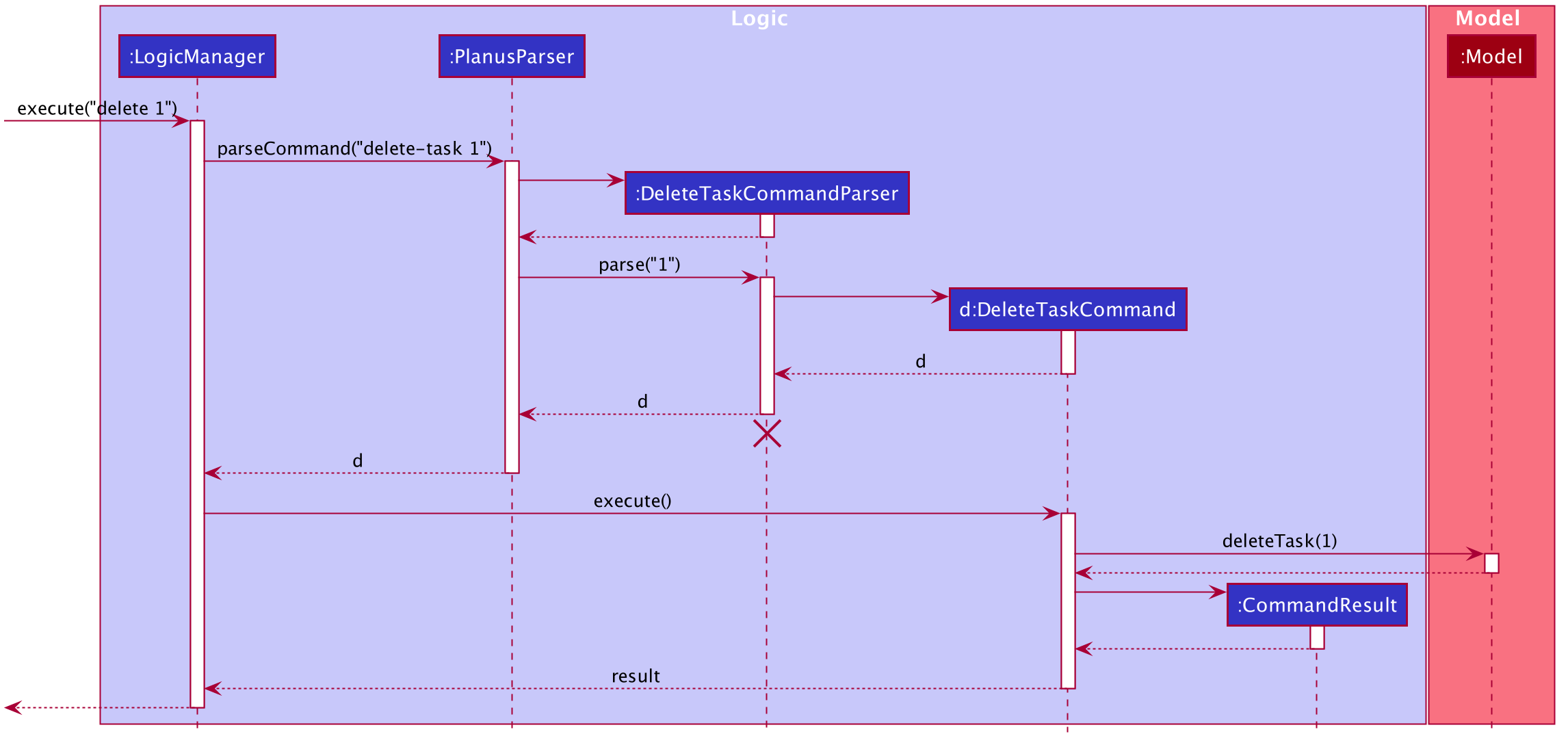
DeleteTaskCommandParser should end at the destroy marker (X) but due to a limitation of PlantUML, the lifeline reaches the end of diagram.
Model component
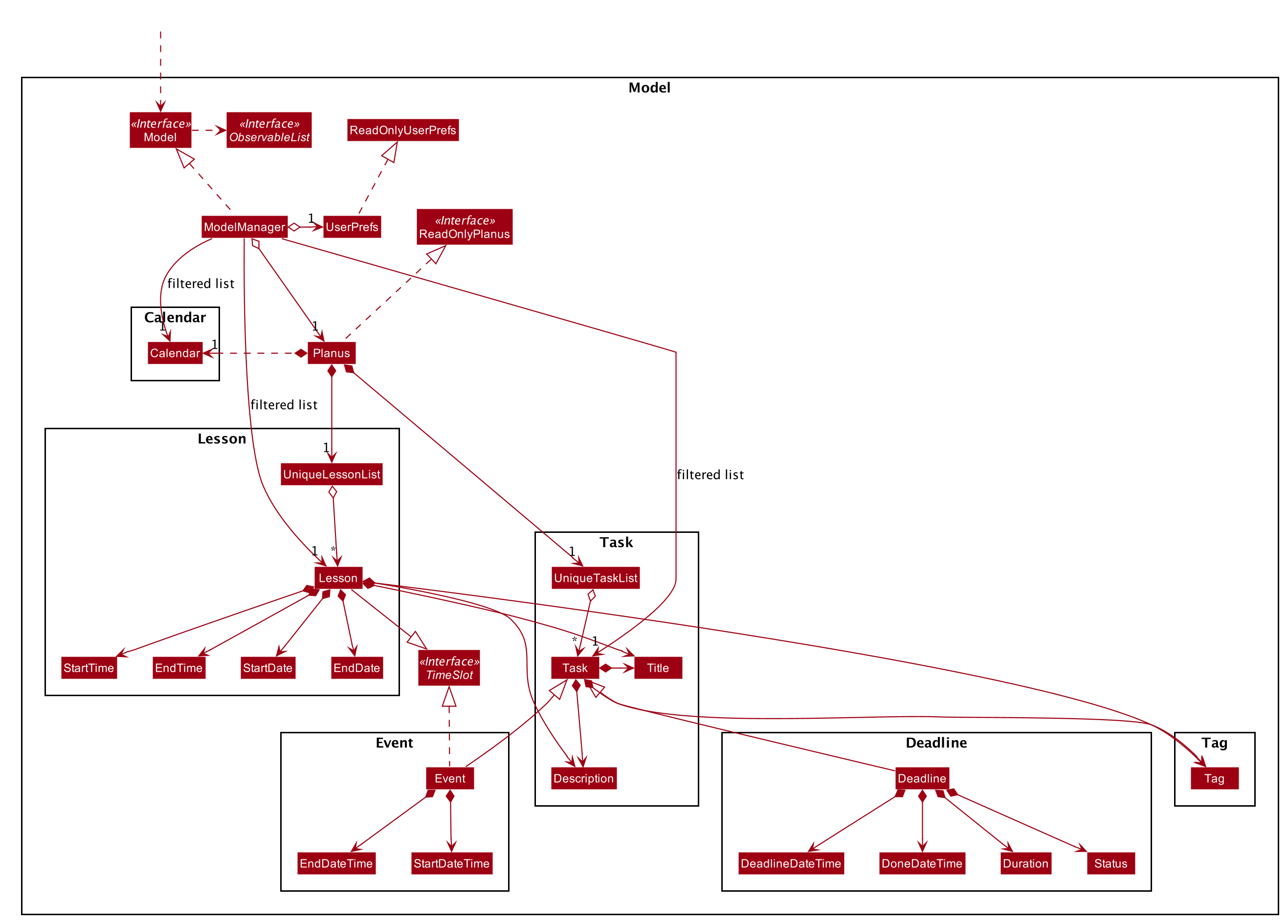
API : Model.java
The Model,
- stores a
UserPrefobject that represents the user’s preferences. - stores the PlaNus data.
- exposes an unmodifiable
ObservableList<Task>,ObservableList<Event>andObservableList<Lesson>that can be ‘observed’ e.g. the UI can be bound to these lists so that the UI automatically updates when the data in the list changes. - does not depend on any of the other three components.
Tag list in the PlaNus, which Task references. This allows PlaNus to only require one Tag object per unique Tag, instead of each Task needing their own Tag object.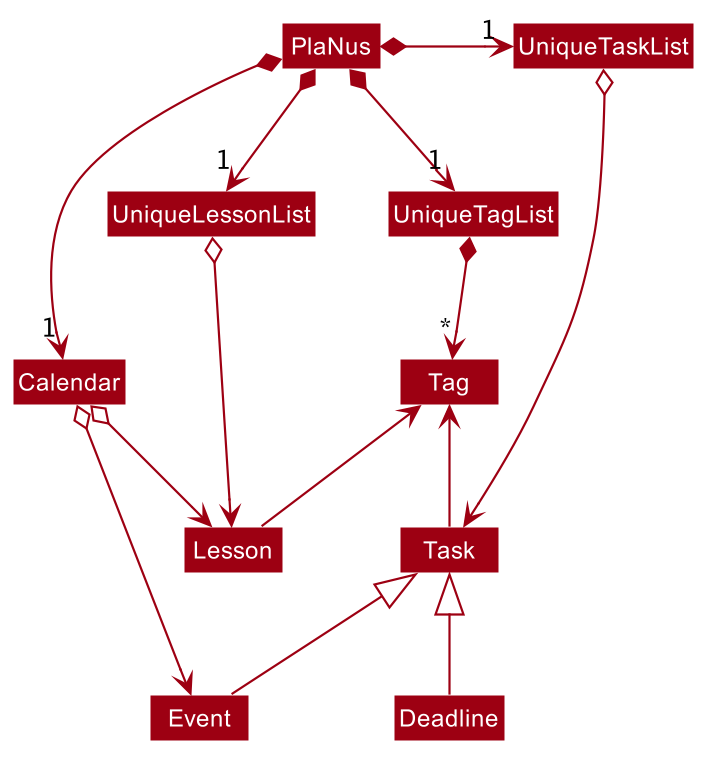
Storage component
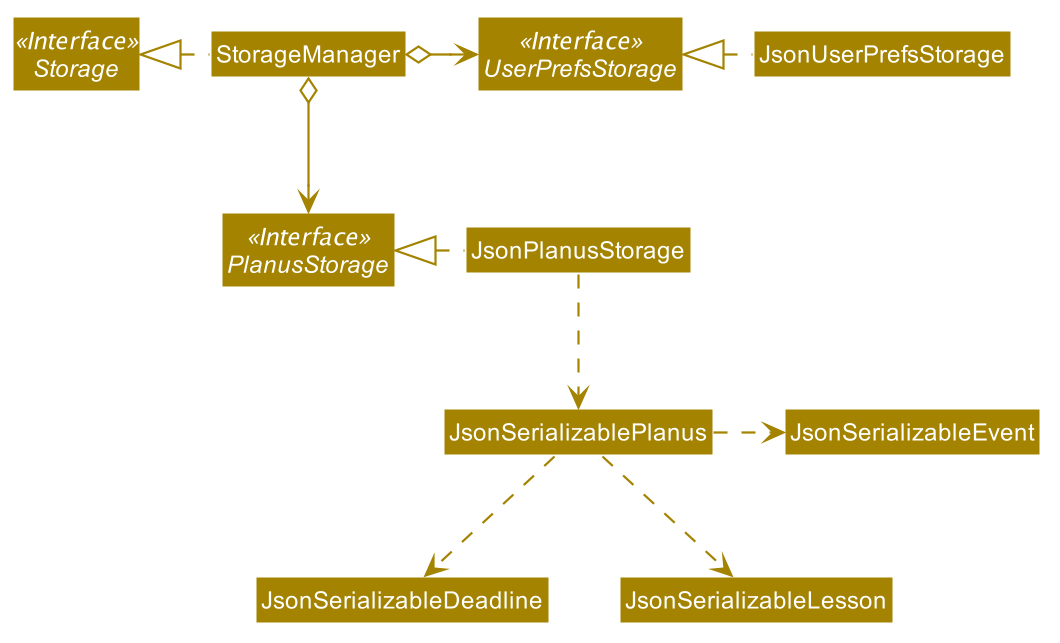
API : Storage.java
The Storage component,
- can save
UserPrefobjects in json format and read it back. - can save the PlaNus data in json format and read it back.
Common classes
Classes used by multiple components are in the seedu.addressbook.commons package.
Implementation
This section describes some noteworthy details on how certain features are implemented.
Adding a lesson
Implementation
Adds a lesson to PlaNus via Lesson andLessonCommand.
A Lesson,
- Contains the following attributes:
dayOfTheWeekstartTimeendTimestartDateendDate
- Stores its information in planus.json.
To create a new lesson, PlaNus executes the following steps:
Step 1. After user creates a new lesson by entering the relevant command, the parser parsed the fields and pass the fields to
LessonCommand.
Step 2. LessonCommand creates a Lesson object and calls Model#addLesson which will pass the new lesson to Planus
to add to PlaNus. Planus then calls lesson#createRecurringTasks to create all lesson events associated with the new lesson.
Step 3. The created tasks are then added to the Planus#UniqueTaskList via the Planus#addTask method. Together with the tasks, the calendar is also
updated and the new calendar tasks are added to Planus#Clendar via the Planus#addTaskToCalendar method. Lastly, the newly added lesson is added to
Planus#UniqueLessonList which finishes the state update.
The following sequence diagram describes what happens when user adds a new lesson:
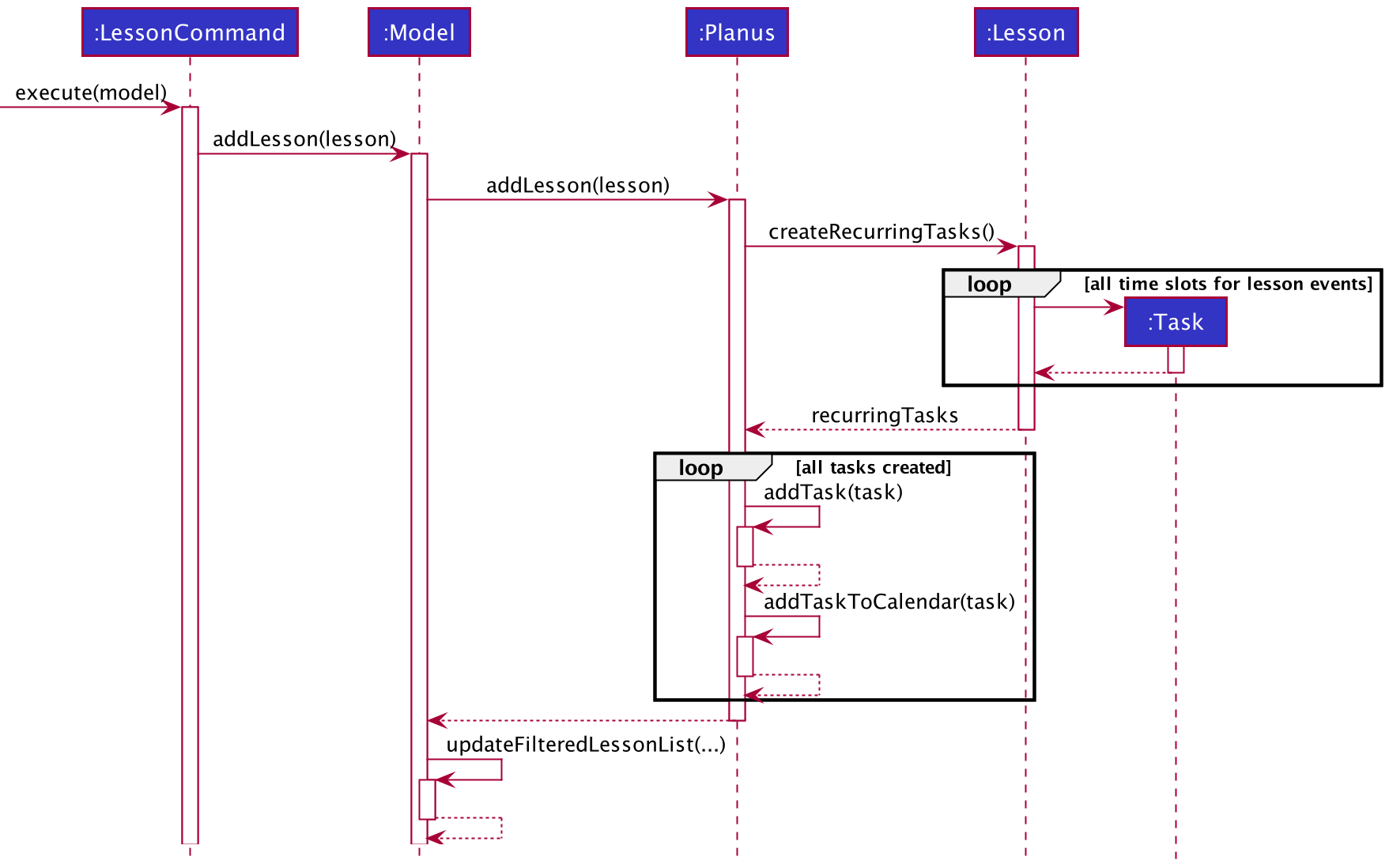
The tasks created using lesson#createRecurringTasks are marked as isLesson and will not be displayed in the task list.
This is achieved by filtering all tasks with task#isLesson set to true. The following code snippet is from Model class
and shows how the task list is filtered:
Predicate<Task> PREDICATE_SHOW_ALL_TASKS = task -> !(task instanceof Event && task.isLesson());
Design consideration:
Aspect: How to store lessons in PlaNus
-
Alternative 1 (current choice): Save lesson information in a lesson json object.
- Pros: Saves space as lessons that occur over a long period of time are not stored as many events that contain similar attributes.
- Cons: PlaNus will be slower on start up as lessons have to be turned into events and added to PlaNus.
-
Alternative 2: Save lessons as multiple recurring events.
- Pros: PlaNus will be faster on start up as lessons are already stored as events.
- Cons: Uses more space by storing more json objects.
Data analysis feature
Implementation
The data analysis feature is facilitated by Statistics and StatisticsData.
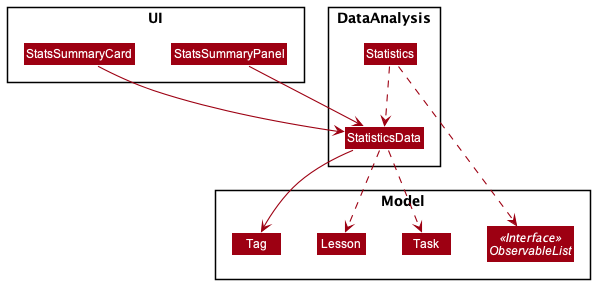
The time taken to complete each task is stored internally in planus.json when the DoneCommand is executed.
The Statistics class facilitates updating StatisticsData from ObservableList in UI.
Statistics implements the following operations:
-
Statistics#generateStatistics(startDate, endDate)— Computes total duration of time spent on all tasks and lessons for the specified time period and stores it in a data structure.
The StatisticsData class contains the methods to store and retrieve information from the custom data structure. The custom data structure comprises of a HashMap where the tag containing the module code is the key and the value is a size two integer array with the total time spent on task being stored in the first index and the total time spent on lesson in the second index.
StatisticsData implements the following operations to read and update data stored in this custom data structure:
-
StatisticsData#addTag(tag)— Stores the module tag in the data structure. -
StatisticsData#addTaskTime(tag, value)— Adds the time taken for tasks with the specified module tag. -
StatisticsData#addLessonTime(tag, value)— Adds the time taken for lessons with the specified module tag. -
StatisticsData#getTotalTime(tag)— Retrieves total time spent on both lessons and tasks associated with module tag from data structure.
The following sequence diagram describes how statistics data is updated when user enters a command.
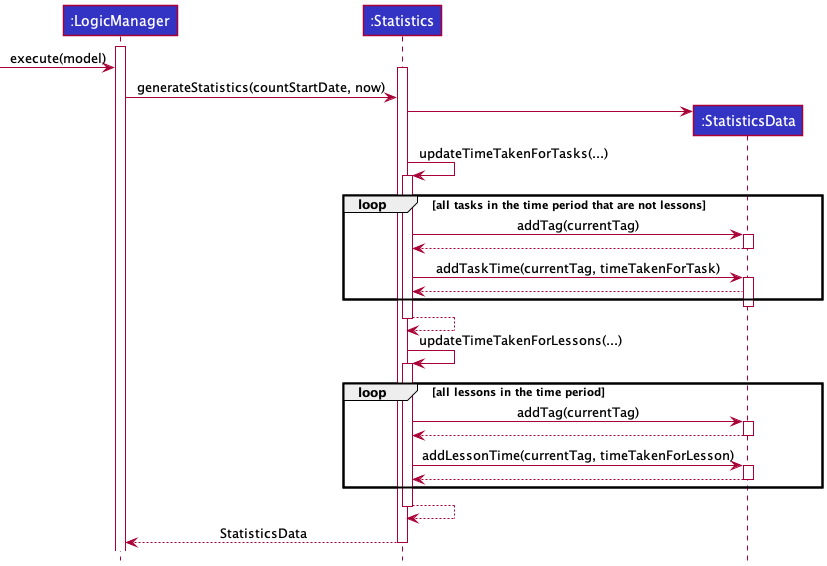
When StatisticsData retrieves time of each task, it needs to distinguish between a event and a deadline. For an event,
StatisticsData calculates the time between its start time and end time and add to the total time, while for a deadline,
StatisticsData calculates the time used to complete it if it has been completed or skip it if it has not been completed.
The following activity diagram illustrates the steps:
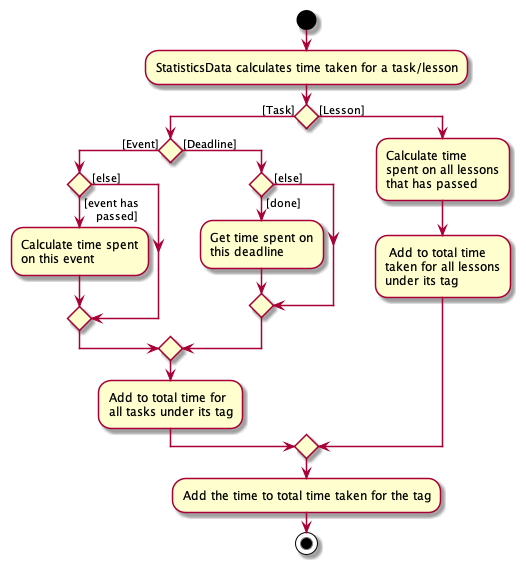
Design consideration:
Aspect: How to track time spent on each task or lesson
-
Alternative 1 (current choice): Allow user to input how much time he has spent on each deadline with the
donecommand and automatically calculating the time spent on eachevent/lessonby assuming the user has spent the amount of time between the start and end time of theevent/lesson.
The user enters the command done index:duration where index refers to the inedx of the deadline to be marked as done and duration refers to the time used to complete the deadline.
- Pros:
- User does not have to key in as many commands as he inputs the time spent on each task when he completed the task.
- User does not have to worry about time spent on all
eventandlesson.
- Cons:
- User must manually keep track of the time spent on the deadline.
- User is not able to indicate actual time spent on
eventandlesson.
-
Alternative 2: Use a
startandstopcommand to indicate when the user is spending time on adeadline/event/lesson, automatically recording the time spent.- Pros: User will be able to more accurately track time spent on each
task/lesson. - Cons: Keying in multiple
startandstopcommands may be tedious for the user.
- Pros: User will be able to more accurately track time spent on each
[Proposed] Undo/redo feature
Proposed Implementation
The proposed undo/redo mechanism is facilitated by VersionedPlanus. It extends Planus with an undo/redo history, stored internally as an planusStateList and currentStatePointer. Additionally, it implements the following operations:
-
VersionedPlanus#commit()— Saves the current PlaNus state in its history. -
VersionedPlanus#undo()— Restores the previous PlaNus state from its history. -
VersionedPlanus#redo()— Restores a previously undone PlaNus state from its history.
These operations are exposed in the Model interface as Model#commitPlanus(), Model#undoPlanus() and Model#redoPlanus() respectively.
Given below is an example usage scenario and how the undo/redo mechanism behaves at each step.
Step 1. The user launches the application for the first time. The VersionedPlanus will be initialized with the initial PlaNus state, and the currentStatePointer pointing to that single PlaNus state.
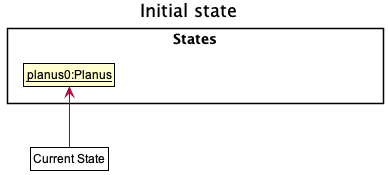
Step 2. The user executes delete-task 5 command to delete the 5th task in Planus. The delete-task command calls Model#commitPlanus(), causing the modified state of the PlaNus after the delete-task 5 command executes to be saved in the planusStateList, and the currentStatePointer is shifted to the newly inserted PlaNus state.
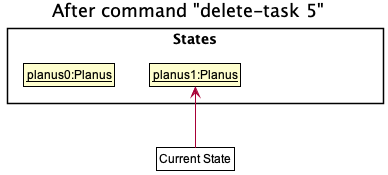
Step 3. The user executes event title:project … to add a new event. The event command also calls Model#commitPlanus(), causing another modified PlaNus state to be saved into the planusStateList.
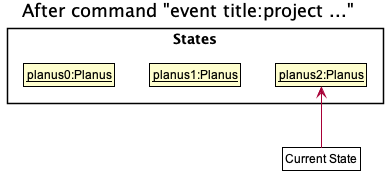
Model#commitPlanus(), so the PlaNus state will not be saved into the planusStateList.
Step 4. The user now decides that adding the event was a mistake, and decides to undo that action by executing the undo command. The undo command will call Model#undoPlanus(), which will shift the currentStatePointer once to the left, pointing it to the previous PlaNus state, and restores the PlaNus to that state.
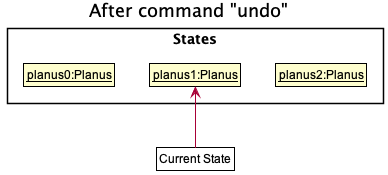
currentStatePointer is at index 0, pointing to the initial Planus state, then there are no previous Planus states to restore. The undo command uses Model#canUndoPlanus() to check if this is the case. If so, it will return an error to the user rather
than attempting to perform the undo.
The following sequence diagram shows how the undo operation works:
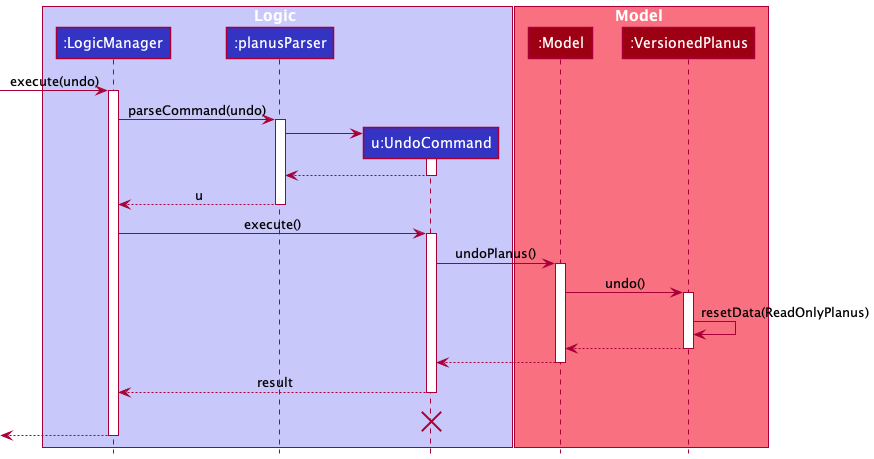
UndoCommand should end at the destroy marker (X) but due to a limitation of PlantUML, the lifeline reaches the end of diagram.
The redo command does the opposite — it calls Model#redoPlanus(), which shifts the currentStatePointer once to the right, pointing to the previously undone state, and restores the PlaNus to that state.
currentStatePointer is at index planusStateList.size() - 1, pointing to the latest PlaNus state, then there are no undone Planus states to restore. The redo command uses Model#canRedoPlanus() to check if this is the case. If so, it will return an error to the user rather than attempting to perform the redo.
Step 5. The user then decides to execute the command list-lesson. Commands that do not modify the PlaNus, such as list-lesson, will usually not call Model#commitPlanus(), Model#undoPlanus() or Model#redoPlanus(). Thus, the planusStateList remains unchanged.
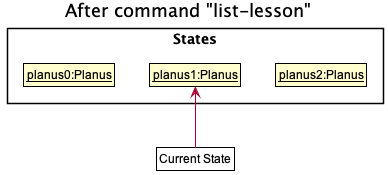
Step 6. The user executes clear, which calls Model#commitPlanus(). Since the currentStatePointer is not pointing at the end of the planusStateList, all PlaNus states after the currentStatePointer will be purged. Reason: It no longer makes sense to redo the event title:project … command. This is the behavior that most modern desktop applications follow.
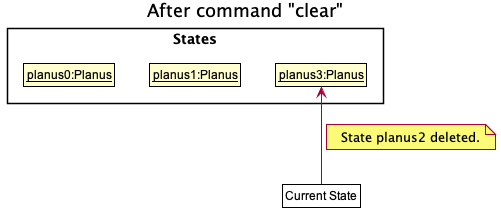
The following activity diagram summarizes what happens when a user executes a new command:
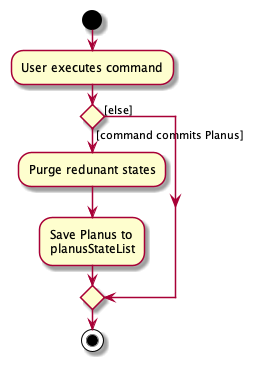
Design consideration:
Aspect: How undo & redo executes
-
Alternative 1 (current choice): Saves the entire PlaNus.
- Pros: Easy to implement.
- Cons: May have performance issues in terms of memory usage.
-
Alternative 2: Individual command knows how to undo/redo by
itself.
- Pros: Will use less memory (e.g. for
delete-task, just save the task being deleted). - Cons: We must ensure that the implementation of each individual command are correct.
- Pros: Will use less memory (e.g. for
{more aspects and alternatives to be added}
Documentation, logging, testing, configuration, dev-ops
Appendix: Requirements
Product scope
Target user profile:
- NUS Student
- has a lot of projects and modules
- can type fast
- wants to track productivity and workload
Value proposition: Allows NUS students to manage their tasks and visualise them on a calendar as well as time spent on tasks and lessons so as to improve their productivity.
User stories
Priorities: High (must have) - * * *, Medium (nice to have) - * *, Low (unlikely to have) - *
| Priority | As a … | I want to … | So that I can… |
|---|---|---|---|
* * * |
new user | have a help command | easily access the user guide. |
* * * |
user | add new task to my list | |
* * * |
student | know when my tasks are due | |
* * * |
user | maintain a list of tasks I currently have | |
* * * |
user with a lot of tasks | delete my task after it is not relevant | focus on only the unfinished tasks. |
* * * |
user | mark my task as done after it is completed | track the status of the task. |
* * |
user | find tasks by date | easily know what events or deadlines are on that date. |
* * * |
user | find tasks by title | |
* * |
user | find tasks by description | |
* * |
user | find tasks by module it is associated | |
* * |
user | find completed and uncompleted deadlines | have a quick glance of what are to be completed. |
* * * |
user | edit my tasks | |
* * * |
user | maintain a list of lessons I currently have | track my lessons. |
* * * |
user with a lot of lessons | delete my lesson after it is not relevant | focus on only the lessons I currently take. |
* * |
user | find lesson by module code | easily know what lessons are associated with a particular module |
* * |
user | find lesson by date | easily know what lessons I have on a particular date. |
* * |
user | find lesson by time | easily know what lessons I have on a particular time. |
* * * |
user | find tasks by title | |
* * * |
user | edit my lessons | |
* * * |
user who is interested in tracking my productivity | have a visualisation of my workload in the past week | have a sense of how productive I was in the past week |
* * * |
user who likes visualisations much better | have a calendar view of my tasks/lessons | have a clear view of what I need to do. |
{More to be added}
Use cases
![]() Notes
Notes
-
For all use cases below, the System is
PlaNusand the Actor is theuser, unless specified otherwise. -
A task is either an event or a deadline.
Use case: UC01 - Add a deadline
Guarantees
- A deadline will be added only if there is no duplicate deadline existing in PlaNus.
MSS
-
User requests to add a deadline to the list.
-
PlaNus adds the deadline to the list.
Use case ends.
Extensions
-
1a. The given input is invalid.
- 1a1. PlaNus shows an error message.
Use case resumes at step 1.
-
1b. The deadline already exists in the list.
- 1b1. PlaNus shows an error message.
Use case resumes at step 1.
Use case: UC02 - Add an event
Guarantees
- A deadline will be added only if there is no duplicate deadline existing in PlaNus and it does not overlap with any other lesson or event in PlaNus.
MSS
-
User requests to add an event to the list.
-
PlaNus adds the event to the list.
Use case ends.
Extensions
-
1a. The given input is invalid.
- 1a1. PlaNus shows an error message.
Use case resumes at step 1.
-
1b. The event already exists in the list.
- 1b1. PlaNus shows an error message.
Use case resumes at step 1.
Use case: UC03 - List all tasks
MSS
-
User requests to list tasks.
-
PlaNus shows a list of tasks.
Use case ends.
Extensions
-
2a. The list is empty.
Use case ends.
Use case: UC04 - Mark deadlines as done
MSS
-
User requests to list tasks.
-
PlaNus shows a list of tasks.
-
User requests to mark certain deadlines in the list as done.
-
PlaNus marks the deadline as done.
Use case ends.
Extensions
-
3a. The given index is invalid.
-
3a1. PlaNus shows an error message.
Use case resumes at step 3.
-
-
3b. Some indexes given are not of a deadline.
-
3b1. PlaNus shows an error message.
Use case resumes at step 3.
-
-
3c. Deadlines represented by some indexes are already marked as completed.
-
3c.1 PlaNus shows an error message.
Use case resumes at step 3.
-
Use case: UC05 - Find tasks
MSS
-
User lists a set of tasks (UC03)
-
User requests to find tasks with specified search phrase(s) in specified attribute(s).
-
PlaNus shows a list of tasks that match the specified search phrase(s) in the specified attribute(s).
Use case ends.
Extensions
-
2a. The search phrase is empty or consists of only white spaces.
-
2a1. PlaNus shows an error message.
Use case ends.
-
-
2b. The search phrase is in invalid format or includes invalid characters.
- 2b1. PlaNus shows an error message.
Use case ends.
-
3a. The list is empty.
Use case ends.
Use case: UC06 - Edit a task
Guarantees
- A task will be edited only if the attributes of the edited task are all valid and the edited task does not overlap with any other lesson or event in PlaNus.
MSS
-
User lists a set of tasks (UC03)
-
User requests to edit values of specified attribute(s) of a task.
-
PlaNus shows task with updated attribute(s).
Use case ends.
Extensions
-
2a. The given index is invalid.
-
2a1. PlaNus shows an error message.
Use case resumes at step 1.
-
-
2b. The given value of an attribute is invalid.
-
2b1. PlaNus shows an error message.
Use case resumes at step 1.
-
Use case: UC07 - Delete tasks
MSS
-
User lists a set of tasks (UC03)
-
User requests to delete certain tasks from the list.
-
PlaNus deletes the tasks.
Use case ends.
Extensions
-
1a. The list is empty.
Use case ends.
-
2a. Some indexes given are invalid.
-
3a1. PlaNus shows an error message.
Use case resumes at step 3.
-
Use case: UC08 - Add a lesson
Guarantees
- A new lesson will be added only there is no duplicate lesson already existing in PlaNus and it does not overlap with any other lesson or event in PlaNus.
MSS
-
User requests to add a lesson to the list.
-
PlaNus adds the lessons as recurring tasks.
Use case ends.
Extensions
-
1a. The given input is invalid.
-
1a1. PlaNus shows an error message.
Use case resumes at step 1.
-
-
1b. The lesson already exists in the list.
-
1b1. PlaNus shows an error message.
Use case resumes at step 1.
-
Use case: UC09 - List all lessons
MSS
-
User requests to list all lessons.
-
PlaNus shows a list of all lessons.
Use case ends.
Extensions
-
2a. The list is empty.
Use case ends.
Use case: UC10 - Find lessons
MSS
-
User lists a set of lessons (UC09)
-
User requests to find lessons with specified search phrase(s) in specified attribute(s).
-
PlaNus shows a list of lessons that match the specified search phrase(s) in the specified attribute(s).
Use case ends.
Extensions
-
2a. The search phrase is empty or consists of only white spaces.
-
2a1. PlaNus shows an error message.
Use case ends.
-
-
2b. The search phrase is in invalid format or includes invalid characters.
- 2b1. PlaNus shows an error message.
Use case ends.
-
3a. The list is empty.
Use case ends.
Use case: UC11 - Edit a lesson
Guarantees
- A lesson will be edited only if the attributes of the edited lesson are all valid and the edited lesson does not overlap with any other lesson or event in PlaNus.
MSS
-
User lists a set of lessons (UC09)
-
User requests to edit values of specified attribute(s) of a lesson.
-
PlaNus shows task with updated attribute(s).
Use case ends.
Extensions
-
2a. The given index is invalid.
-
2a1. PlaNus shows an error message.
Use case resumes at step 1.
-
-
2b. The given value of an attribute is invalid.
-
2b1. PlaNus shows an error message.
Use case resumes at step 1.
-
Use case: UC12 - Delete lessons
MSS
-
User lists a set of lessons (UC09)
-
User requests to delete certain lessons from the list.
-
PlaNus deletes the lessons.
Use case ends.
Extensions
-
1a. The list is empty.
Use case ends.
-
2a. Some indexes given are invalid.
-
3a1. PlaNus shows an error message.
Use case resumes at step 3.
-
Use case: UC13 - Request help
MSS
-
User requests help.
-
PlaNus shows available commands.
Use case ends.
Use case: UC14 - Exit application
MSS
-
User requests to exit application.
-
PlaNus exits application.
Use case ends.
{More to be added}
Non-Functional Requirements
-
Should work on any mainstream OS as long as it has Java
11or above installed. -
Should be able to hold up to 1000 tasks (including recurring lessons) without a noticeable sluggishness in performance for typical usage.
-
A user with above average typing speed for regular English text (i.e. not code, not system admin commands) should be able to accomplish most of the tasks faster using commands than using a mouse.
-
The product should be easy to use by a novice with no experience of using a task management application.
-
The product should be lightweight and should not exceed 20mb in size.
-
Documentation should be easy to read and user-centric with proper callouts and markdowns.
-
The source code should be open source.
{More to be added}
Glossary
- Mainstream OS: Windows, Linux, Unix, OS-X
- Task: A task is a collection of details about a specific task that needs to be done. A task can either be an event or a deadline.
- lesson: A lesson is a collection of details of a specific lesson which happens in a recurring manner with a specified start and end date and a start and end time.
- tag: A tag is an attribute that can be associated with a task or lesson to represent a module code. PlaNus’ time analysis feature is based on the tags of the tasks and lessons.
- description: A description is one or two sentences used to explain or add remarks to a task or lesson. It is optional.
Appendix: Instructions for manual testing
Given below are instructions to test the app manually.
Launch and shutdown
-
Initial launch
-
Download the jar file and copy into an empty folder
-
Double-click the jar file Expected: Shows the GUI with a set of sample contacts. The window size may not be optimum.
-
-
Saving window preferences
-
Resize the window to an optimum size. Move the window to a different location. Close the window.
-
Re-launch the app by double-clicking the jar file.
Expected: The most recent window size and location is retained.
-
Opening help window
-
Opening help window
- Test case:
help
Expected: a help window will pop up displaying a list of command and their respective format, also a link to the user guide.
- Test case:
Listing all tasks
-
Listing all tasks
-
Prerequisites: There are some tasks exist in PlaNus.
-
Test case:
list-task
Expected: If you are in the “Tasks & Lessons” view, all the tasks (events and deadlines) will be display in the task list panel.
If you are in the “Calendar” view, you will be switch to “Tasks & Lessons” view, and all the tasks (events and deadlines) will be display in the task list panel.
-
Adding a deadline
-
Adding a deadline while all tasks are being shown
-
Prerequisites: List all tasks using the
list-taskcommand. Multiple deadline in the task list. -
Test case:
deadline title:Tutorial homework datetime:10-11-2020 18:00 tag:CS2100
Expected: a new deadline with title ‘Return book’ is added to the task list, a deadline card will be displayed with the detailed info about the deadline. -
Test case:
deadline title:Tutorial homework datetime:10-11-2020 18:00 tag:CS2100
Expected: No deadline is added because a deadline with the same details already exists in the task list. Status message informs user that deadline already exists. -
Test case:
deadline title:Buy breakfast
Expected: No deadline is added because not all compulsory field is filled. Status message shows invalid command format, and hint user for the correct command format. -
Other incorrect adding deadline commands to try:
deadline,deadline buy good,...(where command is not in correct format)
Expected: Similar to previous.
-
Marking a deadline as done
-
Marking a deadline as done while all tasks are being shown
- Prerequisites:
- clear all records inside the exiting PlaNus using
clearcommand
- input
deadline title:Tutorial homework 1 datetime:10-11-2020 18:00 tag:CS2100command to add a new deadline
- input
deadline title:Tutorial homework 2 datetime:10-11-2020 18:00 tag:CS2100command to add a new deadline
- input
deadline title:Tutorial homework 3 datetime:10-11-2020 18:00 tag:CS2100command to add a new deadline
- input
event title:Project meeting date:15-11-2020 from:09:00 to:12:30 tag:CS2103Tcommand to add a new event
- clear all records inside the exiting PlaNus using
-
Test case:
done 1:20
Expected: the first task with title “Return book 1” is marked as completed. The task list is sorted again, placing this task to the end of the task which is the 4th task. -
Test case:
done 1:20 2:20
Expected: the first and second task with title “Return book 2” and “Return book 3” respectively are marked as completed. The task list is sorted again, placing them to the second and third position in the list when the event project meeting is not ended. (provided the today is before 15th of November 2020) -
Test case:
done 1:20
Expected: because the first task in the list is an event, an event cannot be marked as done, an status message informs user One or more targeted deadline is already completed. -
Test case:
done 2:20
Expected: because the second task in the list is already completed, an status message informs user one or more targeted deadline is already completed will be shown. - Other incorrect marking deadline as done commands to try:
done,done 1,done x:20(where x is larger than the list size or negative number or index of event/completed deadline task)
Expected: error status message will be shown.
- Prerequisites:
Adding an event
-
Adding an event while all tasks are being shown
-
Prerequisites: List all tasks using the
list-taskcommand. Multiple events exists in the task list. -
Test case:
event title:Project meeting date:10-11-2020 from:09:00 to:12:30 tag:CS2103T
Expected: a new event with title ‘Project meeting’ is added to the task list, an event card will be displayed with the detailed info about the event. -
Test case:
event title:Project meeting date:10-11-2020 from:09:00 to:12:30 tag:CS2103T
Expected: No event is added because an event with the same details already exists in the task list. Status message informs user that event already exists. -
Test case:
event title:Another Project meeting date:10-11-2020 from:09:00 to:12:30 tag:CS2103T
Expected: No event is added because the event time is overlapping with another event that exists in the task list. -
Test case:
event title:carer talk
Expected: No event is added because not all compulsory field is filled. Status message shows invalid command format, and hint user for the correct command format. -
Other incorrect adding event commands to try:
event,carer talk,...(where command is not in correct format)
Expected: Similar to previous.
-
Editing a task
-
Editing a task while all tasks are being shown
-
Prerequisites: List all task using the
list-taskcommand. There is at least one task exist in the PlaNus. -
Test case:
edit-task 1 title: new title
Expected: The title of the first task displayed in the task list will be updated to “new title”. - Prerequisites: The first task in the list is a deadline task.
- Test case:
edit-task 1 datetime: 29-11-2020 23:59
Expected: The deadline date time of the first task displayed in the task list will be updated to “29-11-2020 23:59”. - Test case:
edit-task 1 date: 29-11-2020
Expected: No task will be edited as you cannot edit deadline with date attribute.
- Test case:
- Prerequisites: The first task in the list is an event.
- Test case:
edit-task 1 date: 29-11-2020
Expected: The event date of the first task displayed in the task list will be updated to “29-11-2020”. - Test case:
edit-task 1 datetime: 29-11-2020 23:59
Expected: No task will be edited as you cannot edit event with datetime attribute.
- Test case:
-
Test case:
edit-task 1 title: new title title: new title
Expected: No task will be edited because same attribute (in this case “title”) is not allow to be input more than 1 times. -
Test case:
edit-task title: new title
Expected: No task will be edited because the command is not valid as the index of the task is missing. - Other incorrect edit task commands to try:
edit-task,edit-task x,...(where x is larger than the task list size or negative number)
Expected: Similar to previous.
-
Finding task
-
Find task while all tasks are being shown
-
Prerequisites: List all tasks using the
list-taskcommand. Multiple tasks are in the list. -
Test case:
find-task title:tutorial
Expected: tasks with title including “tutorial” will be displayed -
Test case:
find-task title:tutorial title:lab
Expected: tasks with title including either “tutorial” or “lab” will be displayed -
Test case:
find-task title:tutorial title:lab
Expected: tasks with title including either “tutorial” or “lab” will be displayed -
Test case:
find-task date:15-11-2020
Expected: deadline with deadline date on “15-11-2020” and event with event date on “15-11-2020” will be displayed
-
Deleting a task
-
Deleting a task while all tasks(more than 3 tasks) are being shown
-
Prerequisites: List all tasks using the
list-taskcommand. Multiple(more than 3) tasks in the list. -
Test case:
delete-task 1 3
Expected: First task and third task is deleted from the list. Title of the deleted tasks are shown in the status message. -
Test case:
delete-task 1
Expected: First task is deleted from the list. Title of the deleted task shown in the status message. -
Test case:
delete-task 0
Expected: No task is deleted. Error details shown in the status message. index is not a non-zero integer. -
Other incorrect delete commands to try:
delete-task,delete-task x,...(where x is larger than the list size or negative number)
Expected: Similar to previous.
-
Adding a lesson
-
Adding a lesson while all lessons are being shown
-
Prerequisites: List all lessons using the
list-lessoncommand. -
Test case:
lesson title:Tutorial tag:CS2101 desc:Most exciting lecture in NUS! day:Monday from:12:00 to:14:00 start:10-08-2020 end:10-11-2020
Expected: a new lesson with title ‘Tutorial’ is added to the lesson list, a lesson card will be displayed with the detailed info about the lesson at the lesson list panel. -
Test case:
lesson title:Tutorial tag:CS2101 desc:Most exciting lecture in NUS! day:Monday from:12:00 to:14:00 start:10-08-2020 end:10-11-2020
Expected: No lesson is added because a lesson with the same details already exists in the lesson list. Status message informs user that lesson already exists. -
Test case:
lesson title:Another Tutorial tag:CS2101 desc:Most exciting lecture in NUS! day:Monday from:12:00 to:14:00 start:10-08-2020 end:10-11-2020
Expected: No event is added because the lesson time is overlapping with another existing event or lesson in PlaNus. -
Test case:
lesson title:lab
Expected: No lesson is added because not all compulsory field is filled. Status message shows invalid command format, and hint user for the correct command format. -
Other incorrect adding lesson commands to try:
lesson,tutorial,...(where command is not in correct format)
Expected: Similar to previous.
-
Editing a lesson
-
Editing a lesson while all lessons are being shown
-
Prerequisites: List all lessons using the
list-lessoncommand. There is at least one lesson exist in the PlaNus. -
Test case:
edit-lesson 1 title: new title
Expected: The title of the first lesson displayed in the lesson list will be updated to “new title”. -
Test case:
edit-lesson 1 title: new title title: new title
Expected: No lesson will be edited because same attribute (in this case “title”) is not allow to be input more than 1 times. -
Test case:
edit-lesson title: new title
Expected: No lesson will be edited because the command is not valid as the index of the lesson is missing. -
Other incorrect edit lesson commands to try:
edit-lesson,edit-lesson x,...(where x is larger than the lesson list size or negative number)
Expected: Similar to previous.
-
Finding lesson
-
Find lesson while all lesson are being shown
-
Prerequisites: List all lesson using the
list-lessoncommand. Multiple lessons are in the list. -
Test case:
find-lesson title:tutorial
Expected: lessons with title including “tutorial” will be displayed -
Test case:
find-lesson title:tutorial title:lab
Expected: lessons with title including either “tutorial” or “lab” will be displayed -
Test case:
find-lesson datetime:10-11-2020 12:00
Expected: lesson happening on 10-1102020 at 12:00 will be displayed.
-
Deleting a lesson
-
Deleting a lesson while all lesson(more than 3 lesson) are being shown
-
Prerequisites: List all lesson using the
list-lessoncommand. Multiple(more than 3 ) lesson in the list. -
Test case:
delete-lesson 1 3
Expected: First lesson and third lesson is deleted from the list. Title of the deleted lesson are shown in the status message. -
Test case:
delete-lesson 1
Expected: First lesson is deleted from the list. Title of the lesson task shown in the status message. -
Test case:
delete-lesson 0
Expected: No lesson is deleted. Error details shown in the status message. index is not a non-zero integer. -
Other incorrect delete commands to try:
delete-lesson,delete-lesson x,...(where x is larger than the list size or negative number)
Expected: Similar to previous.
-
Exiting the program
-
Exiting the program
-
Test case:
exit
Expected: The window of the program will close.